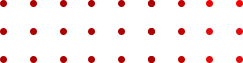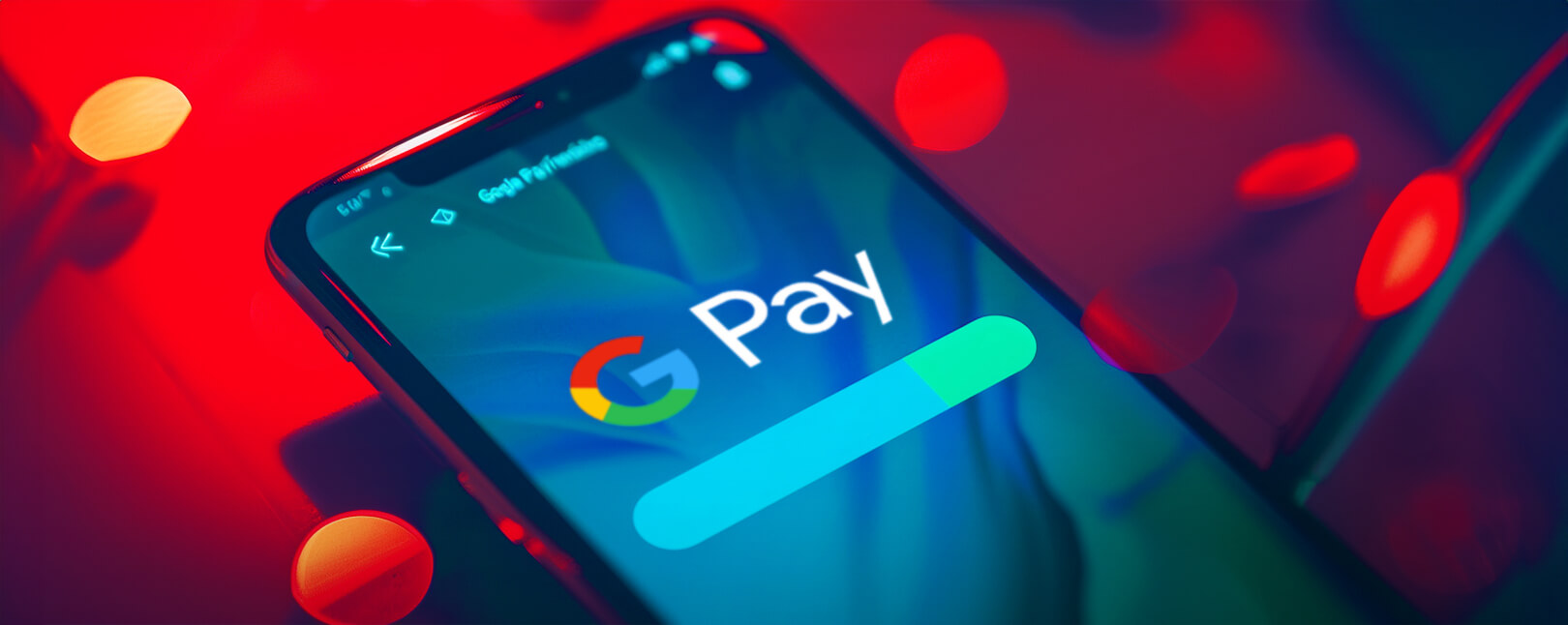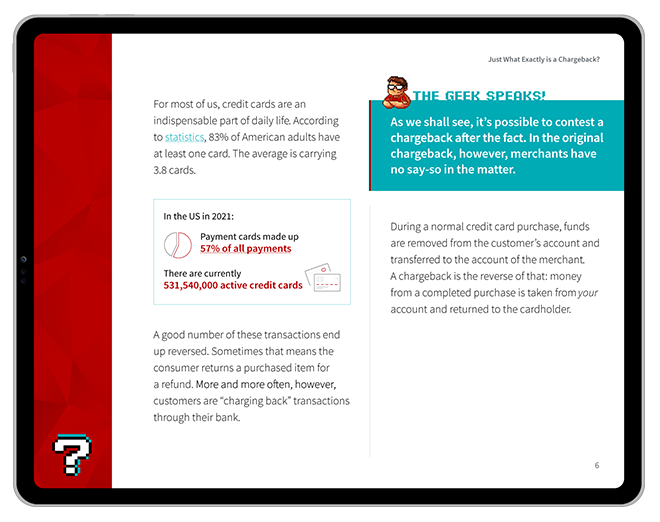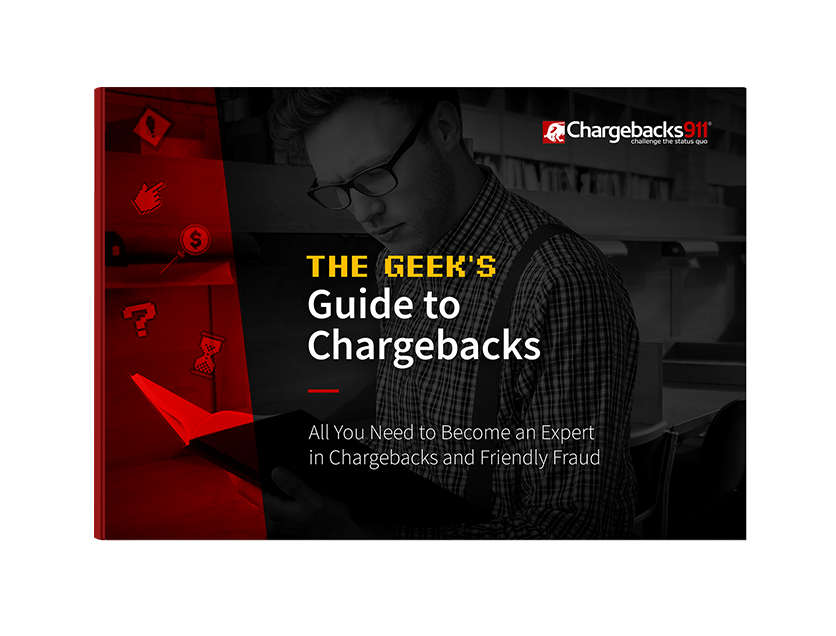Should Google Pay Be Your ‘Go-To’ Payment App?
Google Pay, a popular contactless payment platform similar to Apple Pay, has revolutionized the way we handle transactions in an increasingly digital world.
This versatile payment method allows users to make purchases conveniently and securely. This is true regardless whether they are shopping in physical stores, making in-app transactions, or buying items online. Whether you're new to Google Pay or considering its adoption, understanding its features and considerations will help you make informed choices about how to streamline your payment experience.
In this comprehensive guide, we'll explore how to set up and use Google Pay effectively, while also highlighting the pros and cons of this payment service.
Recommended reading
- What is EMV Bypass Cloning? Are Chip Cards Still Secure?
- Dispute Apple Pay Transaction: How Does The Process Work?
- Terminal ID Number (TID): What is it? What Does it Do?
- How EMV Chip Cards Work: Pros, Cons, Data Points & More
- The AI Gap: Banks’ Slow Adoption Creates Chances for Fraud
- Point of Sale Systems: How to Get More From Your POS Machine
What is Google Pay?
- Google Pay
Google Pay is a contactless payment platform that enables users to make payments without having to carry cards or cash. It uses a digital “wallet” that can store representations of multiple debit cards, credit cards, gift cards, and more.
[noun]/ɡo͞o • ɡəl • pā/Google Pay provides users with a convenient and secure way to make payments without the need for physical cards or cash. Similar to Apple Pay, Google Pay utilizes a digital “wallet” that can store representations of multiple debit and credit cards, along with other items like coupons, tickets, and loyalty cards.
Google Pay is one of the easier, faster ways to pay in stores, in apps, or on the web. It also offers more secure transactions than some other forms of payment.
Google Pay leverages standard NFC technology to connect with existing in-store card readers. Instead of presenting a physical payment card at the point of purchase, a consumer taps their device at an NFC-enabled credit card terminal to complete the transaction.
The tool enables purchases at any brick-and-mortar location that accepts contactless payments. Consumers can also use Google Pay for faster, safer transactions through the Chrome web browser, as well as other browsers like Firefox or Safari, and through other third-party apps.
Where Can You Use Google Pay?
You can use Google Pay in a variety of locations, both in physical stores and online.
The app is widely accepted in physical stores that have NFC (Near-Field Communication) -enabled terminals. These terminals allow for contactless payments, and Google Pay leverages this technology to make payments quick and convenient. You can use Google Pay at brick-and-mortar outlets including:
- Grocery Stores
- Restaurants
- Retailers
- Gas Stations
- Pharmacies
- Coffee Shops
In addition to brick-and-mortar locations, you can also use Google Pay for online shopping. Many brand apps and websites accept Google Pay as a payment method. When you're checking out on an eCommerce site or app, you may see the option to use Google Pay, which allows for a seamless and secure payment experience without entering your card details each time.
It's important to note that the availability of Google Pay may vary by region and the specific payment methods accepted by individual merchants. To use Google Pay, you'll need to link your preferred payment method, such as a credit or debit card, to the app (or your Google account). Once set up, you can enjoy the convenience of making payments with just a tap or click at a wide range of locations, both in-person and online.
In some cities, public transportation systems have integrated NFC payment methods. As a result it is now possible to pay for bus or subway fares with Google Wallet, an app related to Google Pay.
How to Set Up Google Pay
Setting up Google Pay is a straightforward process, and it can be done on various devices, including your smartphone, tablet, and even smartwatches.
Setting Up Google Pay on a Smartphone or Tablet
The first step is to ensure that you have the Google Pay app installed on your Android smartphone or tablet. If you don't already have it, you can download it from the Google Play Store. Once the app is installed, open it on your device and take the following steps:
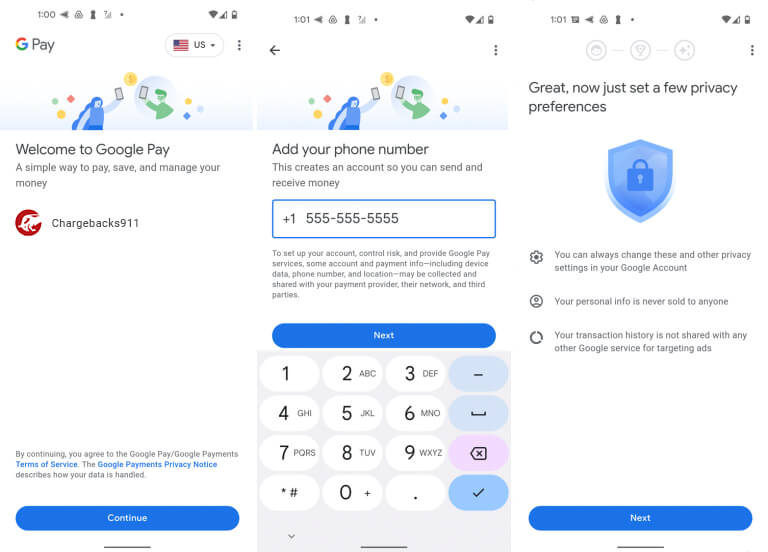
1. Sign In or Create an Account: If you have a Google account, sign in using your credentials. If you don't have one, you'll need to create a Google account. Follow the on-screen instructions to complete this process.
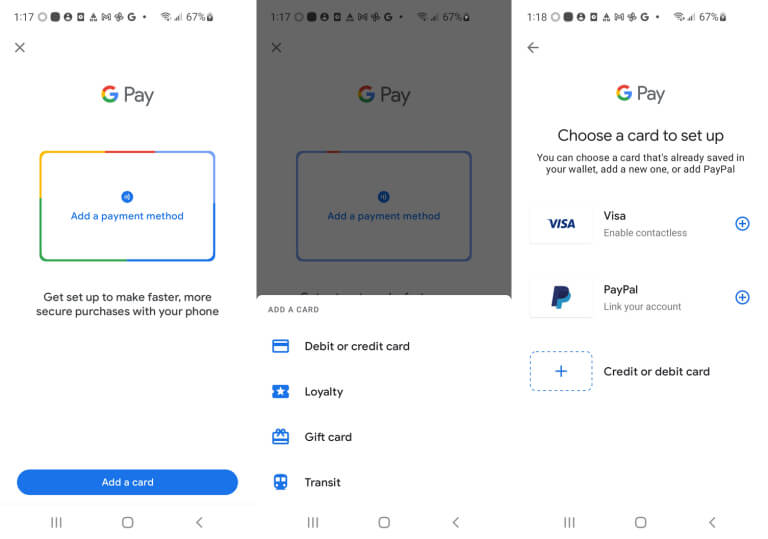
2. Add a Payment Method: After signing in or creating an account, you'll need to add a payment method to your Google Pay wallet. This can be a credit card, debit card, or other supported payment methods. You can manually enter your card details or use the camera to scan your card.
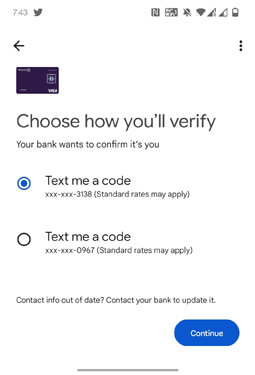
3. Verification: Depending on your bank and the card you add, you may need to go through a verification process. This usually involves receiving a verification code via SMS or email and entering it into the app to confirm your card.
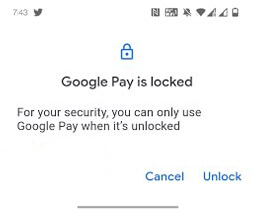
4. Set Up a Screen Lock: For added security, you may be prompted to set up a screen lock method on your device if you haven't already done so. This could be a PIN, pattern, password, or fingerprint.
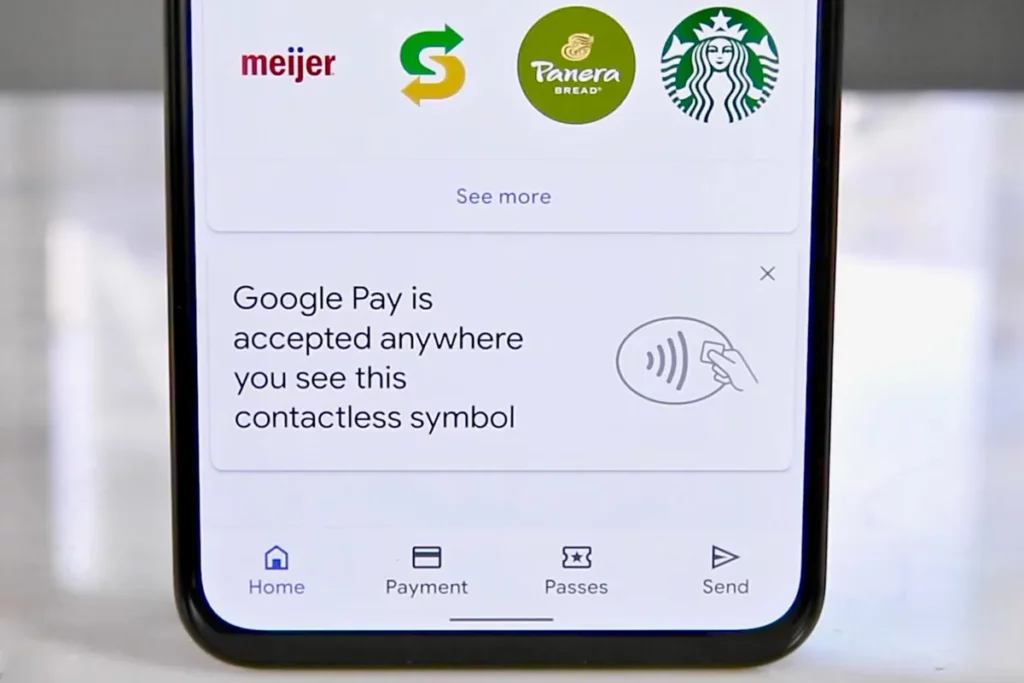
5. Enable Google Pay: Once your payment method is added and verified, you can enable Google Pay by following the on-screen prompts. You may also need to set Google Pay as your default payment method for certain transactions.
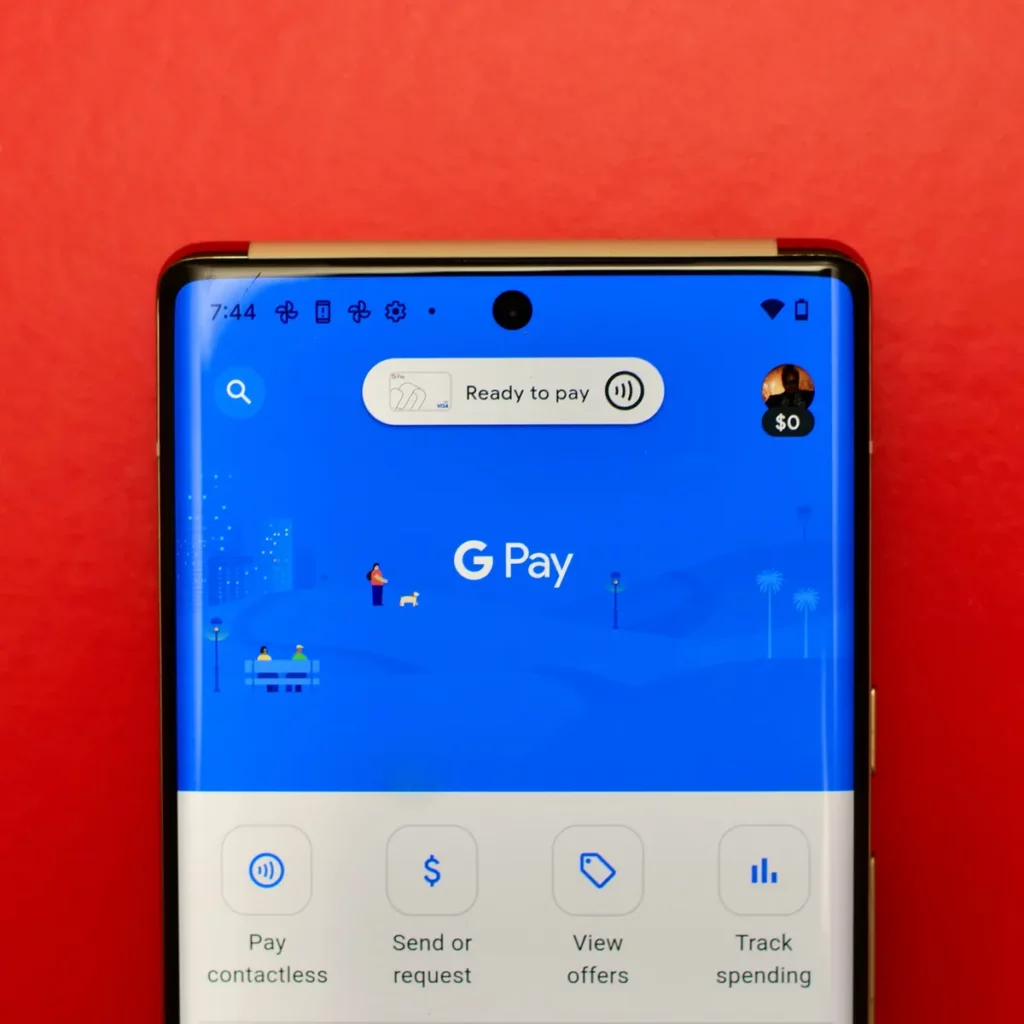
6. Start Using Google Pay: With Google Pay set up, you can now start making payments in stores, in apps, and online. Simply look for the Google Pay logo or the contactless payment symbol at the point of purchase.
Setting Up Google Pay on a Smartwatch
Google Pay can also be set up on compatible smartwatches, such as those running Wear OS (formerly Android Wear).
Here's how to do it:
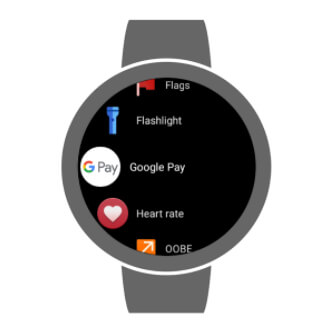
1. Install Google Pay on Your Smartwatch: Ensure that your smartwatch supports Google Pay and has the Google Pay app installed. You may need to download and install it from the app store via your watch.
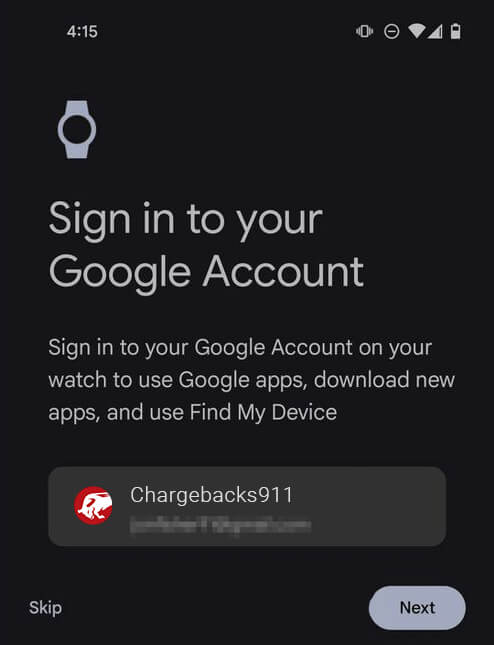
2. Sign In: Sign in with your Google account if prompted, using the same account you use for Google Pay on your smartphone or tablet.
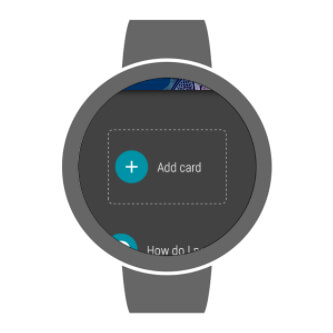
3. Add a Payment Method: Follow the on-screen instructions to add a payment method to your smartwatch. This can be the same card you have added to your smartphone's Google Pay wallet.
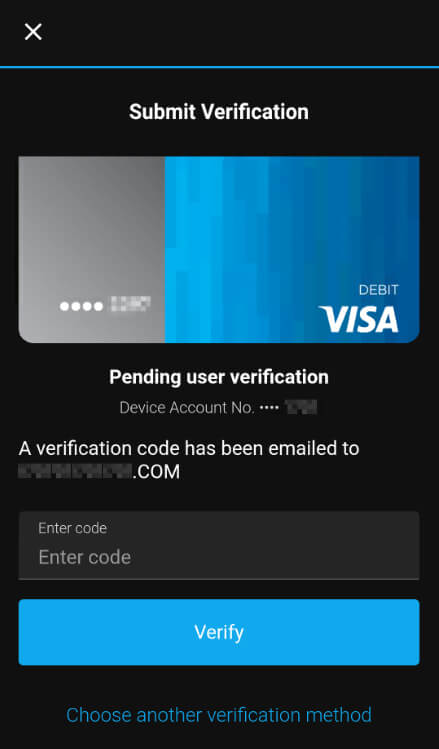
4. Verification: Similar to setting up Google Pay on your phone, you may need to verify your payment method.
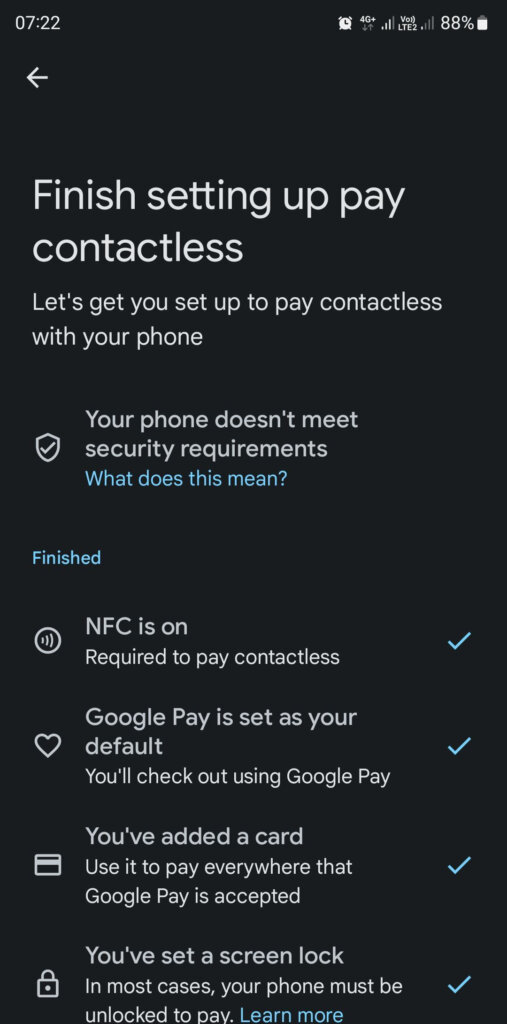
5. Set Up Security: Configure security settings on your smartwatch, such as a screen lock or PIN code, for added protection.
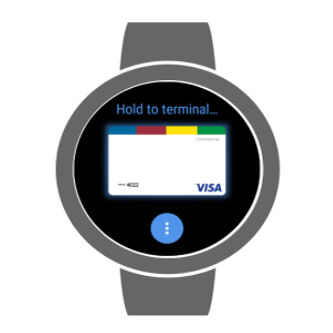
6. Start Making Payments: Once Google Pay is set up on your smartwatch, you can use it to make contactless payments at supported locations, just like on your phone.

How to Use Google Pay for Purchases
When you're ready to make a payment, look for the contactless payment symbol at the checkout counter. It usually looks like a wave or a set of curved lines. If contactless payments are accepted, then follow these steps in order to use Google Pay:
1. Unlock Your Device
Before making an in-store payment with Google Pay, ensure that your device (smartphone, tablet, or smartwatch) is unlocked and ready for use.
2. Tap Your Device

Hold your device close to the contactless payment terminal (NFC-enabled terminal). You don't need to open the Google Pay app specifically. The NFC technology allows your device to communicate with the terminal when it's near it.
3. Authenticate Your Payment
Depending on your device's security settings, you may need to authenticate the payment. This can involve using your device's biometric features like fingerprint recognition, facial recognition, entering a PIN, or pattern unlock. The specific method may vary based on your device and security settings.
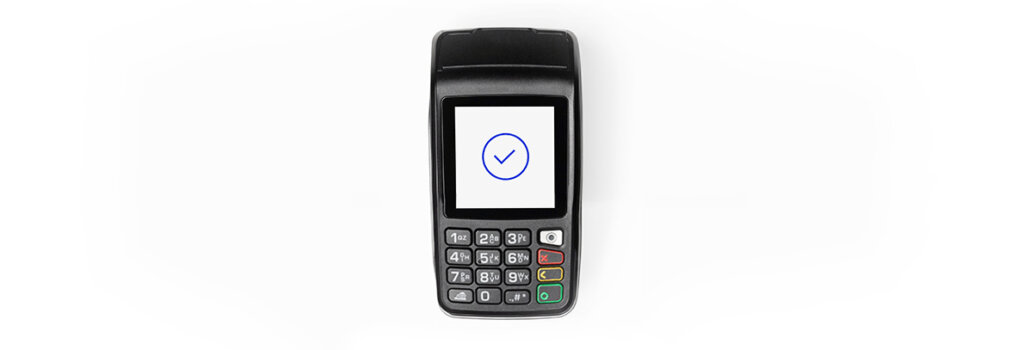
4. Payment Confirmation
Once authenticated, the payment will be processed, and you'll receive a confirmation on your device's screen, along with a receipt if provided by the merchant.
You can use Google Pay for in-app purchases, as well as eCommerce purchases made in your browser as well. If you’ve already set up your account, you can simply select “Google Pay” as your payment method during the checkout process.
In all cases, Google Pay uses advanced security measures, including tokenization, to keep your payment information safe during transactions. It provides a convenient and secure way to make payments, whether you're shopping in physical stores, within mobile apps, or online.
“Pros” of Using Google Pay
Using Google Pay offers several advantages. Here are some “pros” that Google Pay offers users:
“Cons” of Using Google Pay
Google Pay offers several advantages to users. But, like any payment method, it also has some considerations to keep in mind:
Is Google Pay Secure?
Google Pay is designed with multiple layers of security to protect your financial information and transactions. The use of tokenization, biometric authentication, and device locks, provide redundant security and help ensure that payments made through the platform are protected.
Google Pay benefits from Google's robust security infrastructure. Google invests heavily in security measures, including encryption, monitoring, and threat detection, to safeguard user data. In addition, here's an overview of other security features and measures that Google Pay offers users:
Remote Lock & Erase
In case your device is lost or stolen, you can remotely lock or erase the data on your device through the “Find My Device” feature. That way, if your device falls into the wrong hands, at least a scammer won’t be able to access your data.Multi-Factor Authentication (MFA)
Google Pay may prompt you for multi-factor authentication when adding or verifying payment methods, especially for bank cards. This requires additional verification steps beyond just entering card details.Secure Enclave
On devices that support it, Google Pay leverages a secure enclave, a dedicated hardware component, to store sensitive payment information. This further isolates and protects your data from potential threats.Purchase Alerts
Google Pay provides real-time transaction notifications and alerts to your device. This will help you monitor your account for any unauthorized or suspicious activity.Privacy Controls
Google Pay gives users fairly comprehensive control over their privacy settings. You can customize the data sharing and transaction history settings, for instance, to align with your privacy preferences.While no system is entirely immune to threats, Google Pay's security measures significantly reduce the risk of unauthorized access and fraud, giving users peace of mind when using the service.
FAQs
How do I pay with Google Pay?
To pay with Google Pay, simply tap your device near the NFC-enabled payment terminal at a store, and authenticate the payment using biometrics or a PIN. Your payment will be processed securely and swiftly.
How do I access my Google Pay account?
To access your Google Pay account, open the Google Pay app on your Android device or access it through your device's settings. Sign in with your Google account credentials, and you'll have access to your payment methods, transaction history, and other account details.
Is Google Pay free?
Yes. Google Pay is generally free to use for making payments in stores, in apps, and online. However, be aware that some banks or financial institutions may have their own policies or fees associated with specific transactions or services related to Google Pay, so it's advisable to check with your bank for any potential charges.
Is Google Pay safer than credit card?
In many ways, Google Pay can be considered safer than a physical credit card. It uses tokenization, which replaces your card details with unique tokens for each transaction, reducing the risk of your card information being exposed. Additionally, biometric authentication options and device locks provide an extra layer of security, making it more challenging for unauthorized users to make payments with your Google Pay account.